n old adage states that "A picture
paints a thousand words." This adage is certainly evident in many executive
information systems. By being able to view database trends graphically, an Oracle database
user is better able to make decisions based on this data. Oracle Graphics is used to
graphically display database information.
We can run Oracle Graphics to display data charts from the Oracle
database; however, this tool is used primarily as a graphical server that can present
Oracle data within other compatible applications such as Oracle Forms or Oracle Reports.
The Oracle Graphics Environment
Like Oracle Forms and Oracle Reports, Oracle Graphics is designed to
operate in a graphical user interface (GUI) environment such as Microsoft Windows. We can
perform functions either by selecting them from a menu or by clicking an iconic button.
The Oracle Graphics Designer consists of two primary components i.e, The Object Navigator
and The Layout Editor.
The Layout Editor
 The Layout Editor presents
a canvas that will contain the charts as they are created. You operate this tool by using
iconic buttons and menu picks. You use the buttons along the left side of the Layout
Editor window to create and manipulate the chart layout objects.
The Layout Editor presents
a canvas that will contain the charts as they are created. You operate this tool by using
iconic buttons and menu picks. You use the buttons along the left side of the Layout
Editor window to create and manipulate the chart layout objects.
Colour Platelets & Buttons
Below these iconic buttons there is a square that displays the current
visual attribute for the selected item This display indicates the fill color, line color,
and text color for the object.
At the top of the Layout Editor window is another series of iconic
buttons that are used for module control. The first two buttons open an existing chart and
save the current chart. The next button is used to start up the runtime simulator to test
the operation of the graphics module, as it would operate in production. The last three
buttons are used to cut, copy, and paste layout objects between the display and the
Windows clipboard.
Initializing the Graphics Environment
To utilize the features of Oracle Graphics and to ensure compatibility
with other tools, Oracle Graphics enables you to initialize the designer environment based
on a set of personal preferences. To configure Oracle Graphics, select the Tools Options
dialog box by selecting Tools | Tools Options from the menu.
The Oracle Graphics options  are
defined in two tabs. The first tab, Defaults, defines the parameters for charts that will
be created in the Graphics Designer; the first field defines the copyright message that
will appear on the charts. The Date and Number buttons are used to establish format masks
for dates and numeric fields in Oracle Graphics.
are
defined in two tabs. The first tab, Defaults, defines the parameters for charts that will
be created in the Graphics Designer; the first field defines the copyright message that
will appear on the charts. The Date and Number buttons are used to establish format masks
for dates and numeric fields in Oracle Graphics.
Creating a New Display
Configure Oracle Graphics to automatically open a new blank display
upon startup. However, if you need to create a new display after startup, you can do so by
selecting File | New | Display from the Designer menu or using the Ctrl+N hot key. A new
blank display will be created in the Object Navigator according to the preferences defined
in the Tools Options dialog box.
Defining Displays
A display is the basic modular unit for Oracle Graphics. Within a
display, a chart or set of charts comprises the functional module that makes up an Oracle
Graphics application unit.
Creating a Pie Chart
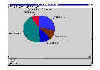 A pie chart presents data
from several sources to indicate the portion that each contributes to the total for all
sources. Create a new chart in Oracle Graphics using either a one-step or two-step method.
To use the one-step method, first click the mouse within the Layout Editor canvas to
activate the editor and then select the Chart | Create Chart from the menu. A query dialog
box will appear that will enable you to name and create a new query to select data for the
pie chart.
A pie chart presents data
from several sources to indicate the portion that each contributes to the total for all
sources. Create a new chart in Oracle Graphics using either a one-step or two-step method.
To use the one-step method, first click the mouse within the Layout Editor canvas to
activate the editor and then select the Chart | Create Chart from the menu. A query dialog
box will appear that will enable you to name and create a new query to select data for the
pie chart.
Creating a Columnar Chart
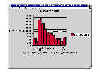 A columnar chart displays
related data in a series of vertical filled bars. To create this chart using the two-step
method, click the mouse within the Object Navigator and select the Queries category. Using
the iconic buttons at the left of the Object Navigator, click the Add Object icon to
create a new query.
A columnar chart displays
related data in a series of vertical filled bars. To create this chart using the two-step
method, click the mouse within the Object Navigator and select the Queries category. Using
the iconic buttons at the left of the Object Navigator, click the Add Object icon to
create a new query.
Other Chart Types
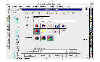 Oracle Graphics provides
the functionality to create ten types of charts, with further subtype delineation, to
define a total of 56 different chart formats. Oracle Graphics has variations of the
columnar chart for charts that present data that can be grouped in subcategories. Timing
Charts (Gantt Charts) can also be drawn.
Oracle Graphics provides
the functionality to create ten types of charts, with further subtype delineation, to
define a total of 56 different chart formats. Oracle Graphics has variations of the
columnar chart for charts that present data that can be grouped in subcategories. Timing
Charts (Gantt Charts) can also be drawn.
Defining Parameters for Charts
The charts created earlier in this chapter depend on the query
conditions that are defined in the query definition dialog box. Many graphical
applications need the user to execute the query based on a variable parameter that is
defined at runtime. Depending on the value entered, the chart will be drawn dynamically by
changing the data in the chart at runtime, based on the selection criteria entered by the
user.
Creating a Drill-Down Chart
A drill-down chart is a multi-chart application in which an individual
chart is dependent on another linked chart.
Creating a Multilayer Chart & Properties
 Another type of multi-chart
application is operated by presenting a single chart at a time based on user interaction.
To do this, you can create charts on separate layers and coordinate them through the use
of buttons or other interface elements. Typically, multi-layer charts are used to display
different aspects of related data on separate chart layers.
Another type of multi-chart
application is operated by presenting a single chart at a time based on user interaction.
To do this, you can create charts on separate layers and coordinate them through the use
of buttons or other interface elements. Typically, multi-layer charts are used to display
different aspects of related data on separate chart layers.
Formatting Charts with Text and Breaks
Oracle Graphics provides several optional functions that you can use to
customize a chart. These functions include text objects and mechanisms for customizing the
labels on a chart. Additionally, by grouping data in subcategories, the displays can show
data from multiple data sets on the same chart.
Customizing the Chart Labels
 Oracle Graphics provides
two methods for customizing the axis labels for a chart. One way to define the labels is
to use the SQL syntax method for creating a column alias directly in the select statement.
The other way you can modify the chart labels is to explicitly define the axis labels.
Oracle Graphics provides
two methods for customizing the axis labels for a chart. One way to define the labels is
to use the SQL syntax method for creating a column alias directly in the select statement.
The other way you can modify the chart labels is to explicitly define the axis labels.
Advanced Formatting Techniques
Oracle Graphics provides facilities to enhance the application module
by using PL/SQL program units. These program units can be used to modify the default
processing for a chart as well as to define how data can be displayed or to determine if
the data should be included in the chart at all.
A data filter is used to eliminate data retrieved by a query that
should not be included in the chart. Sometimes for better performance a query will
retrieve all data from a table without restricting the retrieval in the where clause.